Please join SJWWC (or renew membership) at sjwwc.wildapricot.org or on our new app--see newsletters for details or email webmaster@sjwwc.org. We will continue using this current site for activities until the Fall. Thank you!
FAQs / Help
For your convenience, we have compiled some Frequently Asked Questions and tips to better assist you and help you understand your St. John's Wood Women's Club (SJWWC) membership, use our weekly newsletter and Website.
I. MEMBERSHIP
| |
|
|
| |
When are activities offered?
The SJWWC offers a wide variety of activities from September through early June.
|
|
| |
How much does it cost to join the SJWWC?
Membership fees are non-refundable and memberships are non-transferable. They are subject to change each membership year.
- Early Bird Special: £50 if you sign up between 1-31 May
- Regular Membership: £60 if you sign up between 1 June to 31 January
- Partial Year Membership: £30 if you sign up between 1 February to 30 April
Once paid, your membership for the year will be good through 30 Sep.
Prices subject to change.
|
|
| |
I am a current member. How do I renew my membership?
If you would like to renew your membership BEFORE it expires, please log in with your existing username and password. DO NOT open a new account. Please contact our Membership Coordinator if you need assistance.
|
|
| |
My membership expired. How do I renew?
If you have not renewed your membership in time before the year's term expiration date, usually at the end of September, you may have been suspended from our system. If you would like to renew your membership, there is no need to worry. Please contact our Membership Coordinator for assistance. To save time, you do not need to register your information with us again.
|
|
| |
^ Top of Page |
|
| |
|
|
|
| |
|
|
| |
How do I update my membership information?
|
|
| |
In the "Members" tab on the top right, you can do the following in the drop-down menu:
- Member Search - Would you like to get in touch with a member you've just met but forgot to exchange contact info? Use this search by entering a member's first name and/or last name to find a member's email and/or phone number.
- Birthdays - This link displays members' birthdays in case you'd like to reach out and wish your friend(s) a happy birthday.
- Update Your Profile - Click this to update information such as your name, address, phone, email, email preferences from SJWWC (weekly email bulletin, Special offer emails, personal SJWWC messages)
- Password - It is recommended that you periodically change your password. Click "Change Your Password" then enter your old password, followed by your new password.
- Log Out - If you are using a shared device, it is recommended that you click "Log Out" after you are finished using the Website.
|
|
| |
^ Top of Page |
|
| |
|
|
|
II. WEBSITE
| |
|
|
| |
What should I do if I am not able to view the Website?
|
|
| |
- The SJWWC Website is best displayed on Firefox or Chrome which are more reliable. If you are using another browser and unable to see content such as text or graphics on our Website, we suggest you use Firefox or Chrome.
- Also, please make sure you have the latest version of the browser you are using. You can check to see if you have the latest version by clicking the 3-dots (called Ellipsis or Kebab menu) or 3-lines (called Hamburger menu) on the top right corner of your browser window. Then click "Settings" > "About (Chrome/Safari/Microsoft Edge, etc.)" or "Help" > "About Firefox"
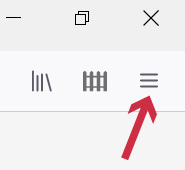 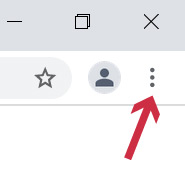
- Try opening the link on a different device (desktop, laptop, tablet, iPad, mobile phone) than the one you are using.
- Sometimes an older version of the page may be cached on your device. Please log-off of the SJWWC Website ("Members" tab > "Logout"). Then clear the following: Browsing History, Cookies & Site Data, Cached Images and Files. Then close ALL your internet browser windows and open a new browser window. Try the link again.
** NOTE - You may need to restart your device for all of the changes to take effect.
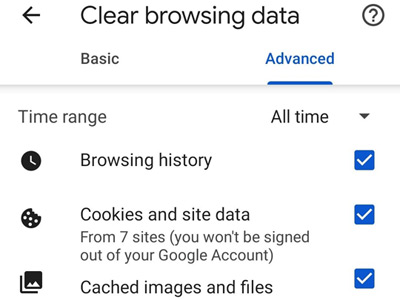
|
|
| |
^ Top of Page |
|
| |
|
|
|
| |
|
|
| |
After logging in, what are all the sections on the homepage?
|
|
| |
- - Activities With Space Available - Lists live activities that still have room for sign up(s).
- - My Upcoming Activities - Lists activities you have signed up for. Be sure to add them to your own personal calendar.
- - Activities Calendar - Displays club activities that are being offered in a simple calendar format. You can page forward/backward to view some upcoming activities that are in the pipeline but not yet live.
- - What's Going On In London - Displays events happening in London and beyond so you can explore this lovely city at your leisure.
- - Newsletter Archive - Displays links to our previously published newsletters in case you'd like to look back at past announcements and activities.
- - London Resources - Helpful information and links to things such as local restaurants & pubs, museums, London bucket list, babysitting/dog sitting, kids' activities, and more.
- - Facebook - Links directly to the SJWWC Member's only Facebook page. If you are or were a former SJWWC member, you are invited to join.
- - Local Businesses - Contains information and links to our advertisters' Websites.
|
|
| |
|
|
| |
|
|
|
| |
|
|
| |
How do I sign up for an activity? (Logged-In Version)
|
|
| |
- First, please check that you have logged-in to the SJWWC Website. Only members can view the full description for SJWWC activities and can sign up for activities. To login, click "Login" on the top navigation on the homepage.
*NOTE: If you've clicked on an activity directly from the SJWWC Newsletter, you may be taken to the public "Activities Calendar" and you will need to login first before you can sign up for an event. The activities displayed on the public "Activities Calendar" are not clickable until you login.
- After you've logged in, click "Activities" from the top navigation to view the Activities Calendar.
- Click on the activity that is "live" (highlighted in teal colour) to read more about that activity.
*Refer to the colour hints below if you need further explanation as to what the colours on the calendar mean.
Upcoming Activities: Light Gray - Not clickable. Note that even though you may be logged in, you may still not be able to see the full activity description for some activities until they are made "Live" (indicated by teal colour).
Live Activities: Teal - Clickable
Activity You've Signed Up For: Reddish / Orange
Activity You Are On the Waiting List For: Yellow
- Activity Sign Up - Click on the text link "Click here" in the red bar at the bottom of the page to sign up.
- Non-Refundable - Please remember that activities are non-refundable. However, if you can no longer attend an activity, please reach out to that activity leader directly and let her know. There might be someone on the waitlist who will be happy to take your place. If this happens, you and the person that's taking your place are responsible for payment reimbursement coordination.
- Payment Via Stripe - Enter your credit card payment on the Stripe payment screen. Click "Pay."
NOTE: You have the option to "Save my info for secure 1-click checkout" to save time so you do not have to enter your information again in the future. If you would like to do so, tick that box above the "Pay" button to store your information with Stripe.
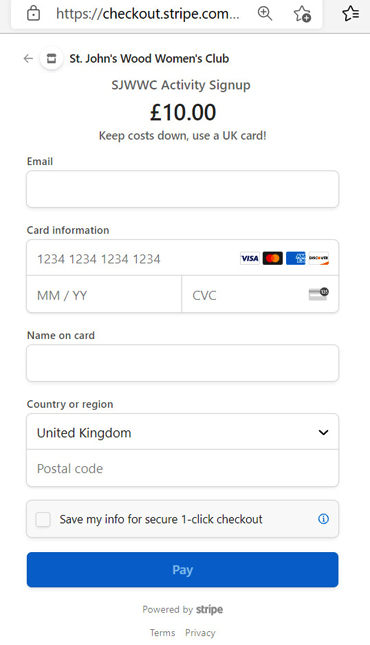
- Email Confirmation - You will receive two (2) automatic payment confirmation emails that you've successfully signed up and paid for the activity - one from Stripe and one from SJWWC. Please remember to add this activity to your own personal calendar.
- Waitlist - In the event that the activity is full, please feel free to click to add yourself to the waitlist as waitlists can clear and sometimes the same activity may be offered to waitlisters for a different date.
|
|
| |
^ Top of Page |
|
| |
|
|
|
| |
|
|
| |
How do I change my credit card information that is stored on Stripe?
|
|
| |
If you previously selected "Save my info for secure 1-click checkout" with Stripe and would like to change the credit card information that was saved, we suggest you do the following:
- First, select an activity you are interested in signing up for. See the instructions above "Viewing & Signing Up for an Activity."
- Enter your email address (email address should be the same one you used to store your credit card information with Stripe).
- An overlay screen "Use your saved information" will be displayed asking you to enter the verification code that Stripe just texted you (see screenshot).
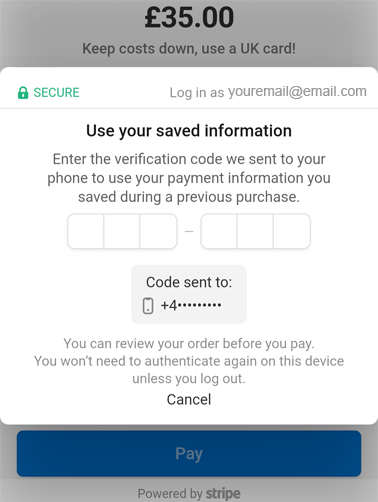
- Enter the 6-digit verification code into the number fields.
- Next, you will see this screen below with your email address, credit card information, and post code that was previously stored. Click the blue link "Change" to provide your new credit card information.
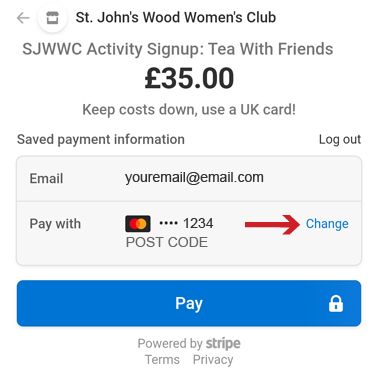
- Follow instructions from Stripe to enter your new credit card details.
|
|
| |
^ Top of Page |
|
| |
|
|
|
III. NEWSLETTERS
| |
|
|
| |
When are newsletters emailed?
The SJWWC weekly newsletters are automatically sent out most Mondays during months when the club is active (around September - early June). The newsletter may sometimes not come directly through to your Inbox.
|
|
| |
|
|
| |
What do I do if I am not receiving the newsletter?
- If you are not receiving the newsletter email or email from the club, please first check your email "Spam/Junk" folder, "Spambox" folder (Hotmail users), or "Promotions" tab (Gmail users), depending on which email service you are using. If you cannot find these folders on your mobile app, perhaps you may need to log-in on your desktop/laptop and go to the URL directly - Gmail.com / Yahoo.com / Outlook.com, etc. to check the Spam/Junk/Spambox folder there.
- To be safe, we ask that you add newsletter@sjwwc.org to your address book/contacts.
- Also, please check that you haven't accidentally flagged newsletter@sjwwc.org as Junk Email.
|
|
| |
^ Top of Page |
|
| |
|
|
|
IV. ACTIVITY LEADERS
| |
|
|
| |
How do I become an Activity Leader?
|
|
| |
Activity Leaders (ALs) do not need to be long-standing SJWWC members so please contact the Activity Leader Coordinators to discuss further. Some of our ALs are new to the club and they find being an AL is a very rewarding way to become involved and meet people. Please contact the Activity Leader Coordinators to find out more activities@sjwwc.org |
|
| |
^ Top of Page |
|
| |
|
|
|